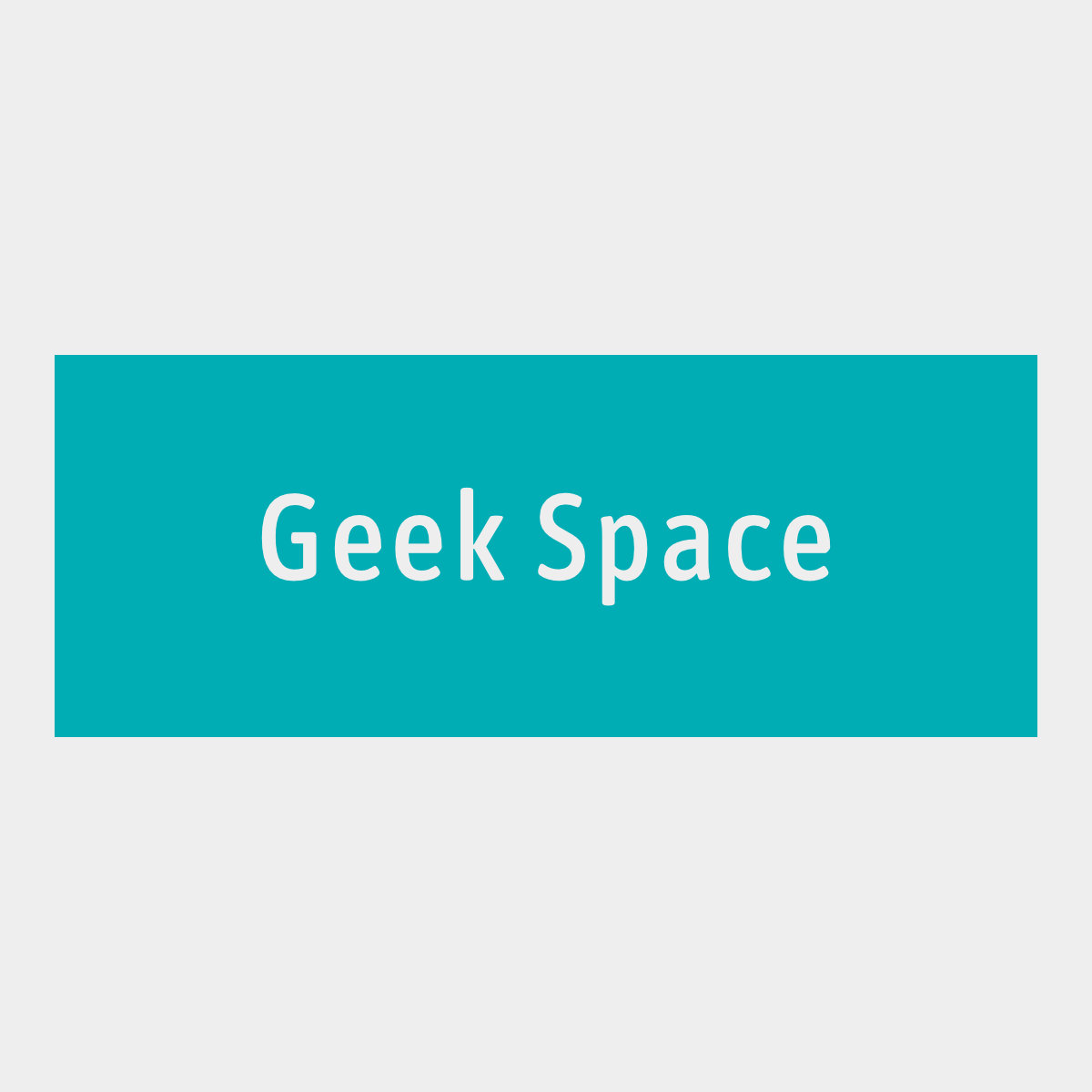Engarde is a network utility designed to create a point-to-point tunnel over multiple network connections. We use this to ensure that we have a reliable tunnel as long as at least one of the connections is working.
The client instructions in this article are for macOS Catalina.
Before: Setup WireGuard
- Follow the article dedicated.
Prepare configuration file
- Configure the file following suggestion in sample config:
client:
listenAddr: "127.0.0.1:51820"
dstAddr: "ENGRADE_SERVER_IP:59402"
excludedInterfaces:
- "en9"
- "utun4"
webManager:
# The address to listen to. Leave it empty to disable the management webserver.
listenAddr: "0.0.0.0:9001"
# The credentials to access the management interface. Leave them empty or omit them for no authentication.
username: "engarde"
password: "engarde"
server:
listenAddr: "0.0.0.0:59402"
dstAddr: "127.0.0.1:51820"
Server
Install Engarde
- Download Engarde from Github:
$ wget https://engarde.linuxzogno.org/builds/master/linux/amd64/engarde-server - Open Firewall port for Engarde:
$ ufw allow 59402/udp - Install program in executable directory:
$ install ./engarde-server /usr/bin/ - Launch program:
$ engarde-server /path/to/engarde.yml
Use as systemd service
To launch engarde on startup, you can setup it as a systemd service.
- Start by downloading the files you find in this dedicated branch;
- Place
engarde-server@.servicein/etc/systemd/system/; - Place your config in
/etc/engarde/folder, like/etc/engarde/myconfig.yml; - Enable the service with
systemctl enable engarde-server@myconfigto launch the service on system startup; - If you want to launch the service immediately, execute
systemctl start engarde-server@myconfig
Client
Install Engarde
- Download Engarde from Github.
- Make the file executable if required:
$ chmod 755 engarde-client - Launch program:
$ engarde-client /path/to/engarde.yml - Change the WireGuard configuration on the client: set the peer address to the engarde-client listen address (in this procedure, it will be
127.0.0.1:51820). You don’t need to change anything on the server.
Setup scripts
I have created some scripts to execute the setup automatically. You can find them here with all the instructions. I suggest you to execute the setup manually the first time, to understand better what is going on.
Reference
- Looks like Engarde is the best solution for multiple connections in livestreaming: https://www.lowendtalk.com/discussion/124187/do-anyone-knows-if-there-exists-any-self-hosted-speedify-alternative
- engarde documentation
- Tips by mantainer